官 网 https://shinobi.video/
GitHub https://github.com/moeiscool/Shinobi
GitLab https://gitlab.com/Shinobi-Systems/Shinobi
刷机过程
下载玩客云armbian系统 地址: https://github.com/hzyitc/armbian-onecloud/releases
把系统包并解压。(Armbian-unofficial_24.5.0-trunk_Onecloud_bookworm_current_6.6.21_minimal.burn.img)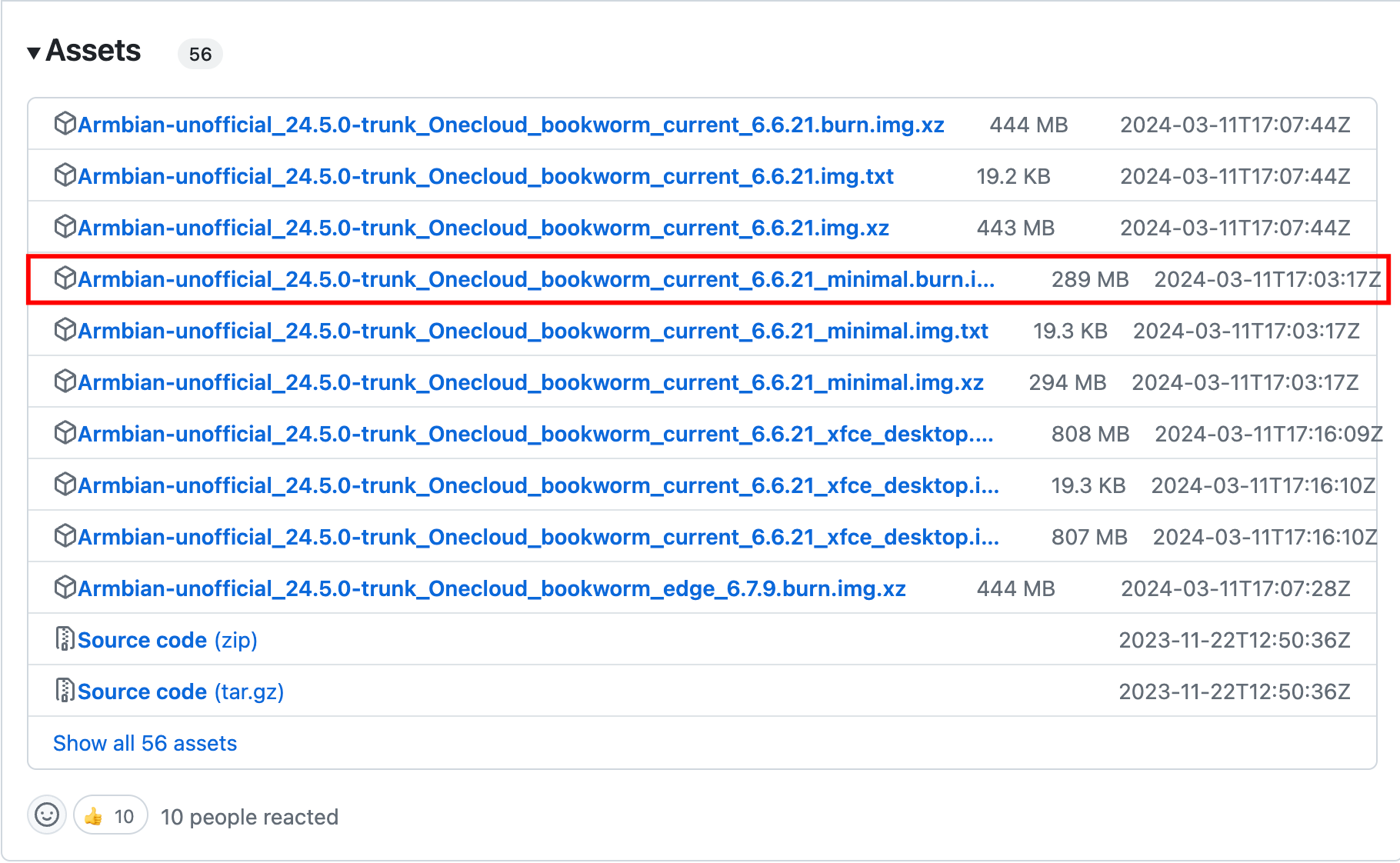
打开 USB_Burning_Tool软件,先导入刚解压完的直刷包,然后勾选擦除,最后点击开始
设备先不要通电,使用双公头USB线,一头连接玩客云靠近HDMI的USB口,另一头插电脑。
长按 复位键 的同时,并接通设备电源。听到 电脑发出类似插入U盘的声音,电脑烧录软件出现烧录进度,此时松复位键。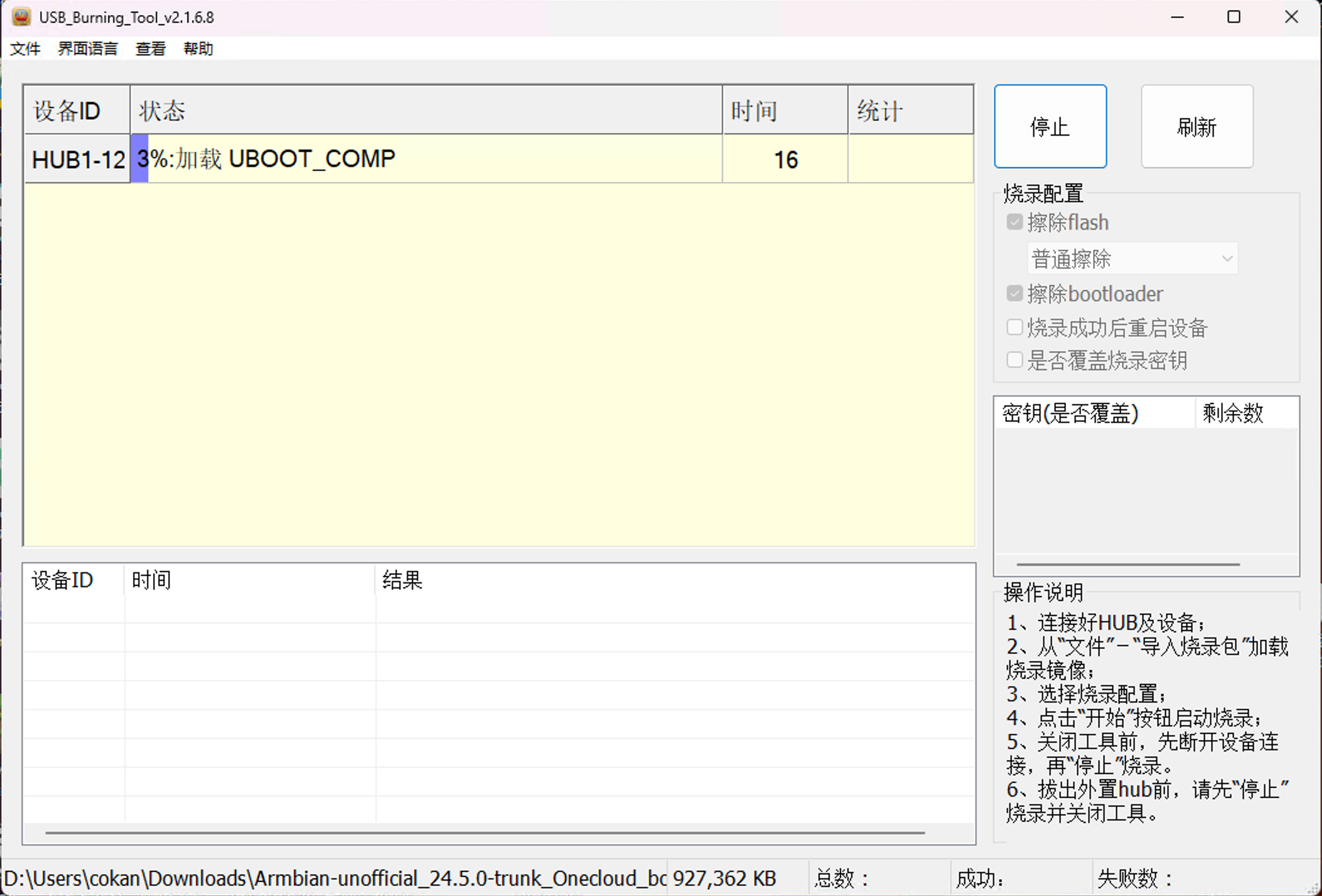
等待烧录进度到达100%,拔掉USB线和电源并插上网线,重新通电。
玩客云指示灯会变换好几个颜色,最后通过路由器后台查看,名称为 onecloud 的新设备接入网络,刷机成功!
更换阿里源
bash <(curl -sSL https://linuxmirrors.cn/main.sh)
安装shinobi
安装代码
sh <(curl -s https://cdn.shinobi.video/installers/shinobi-install.sh)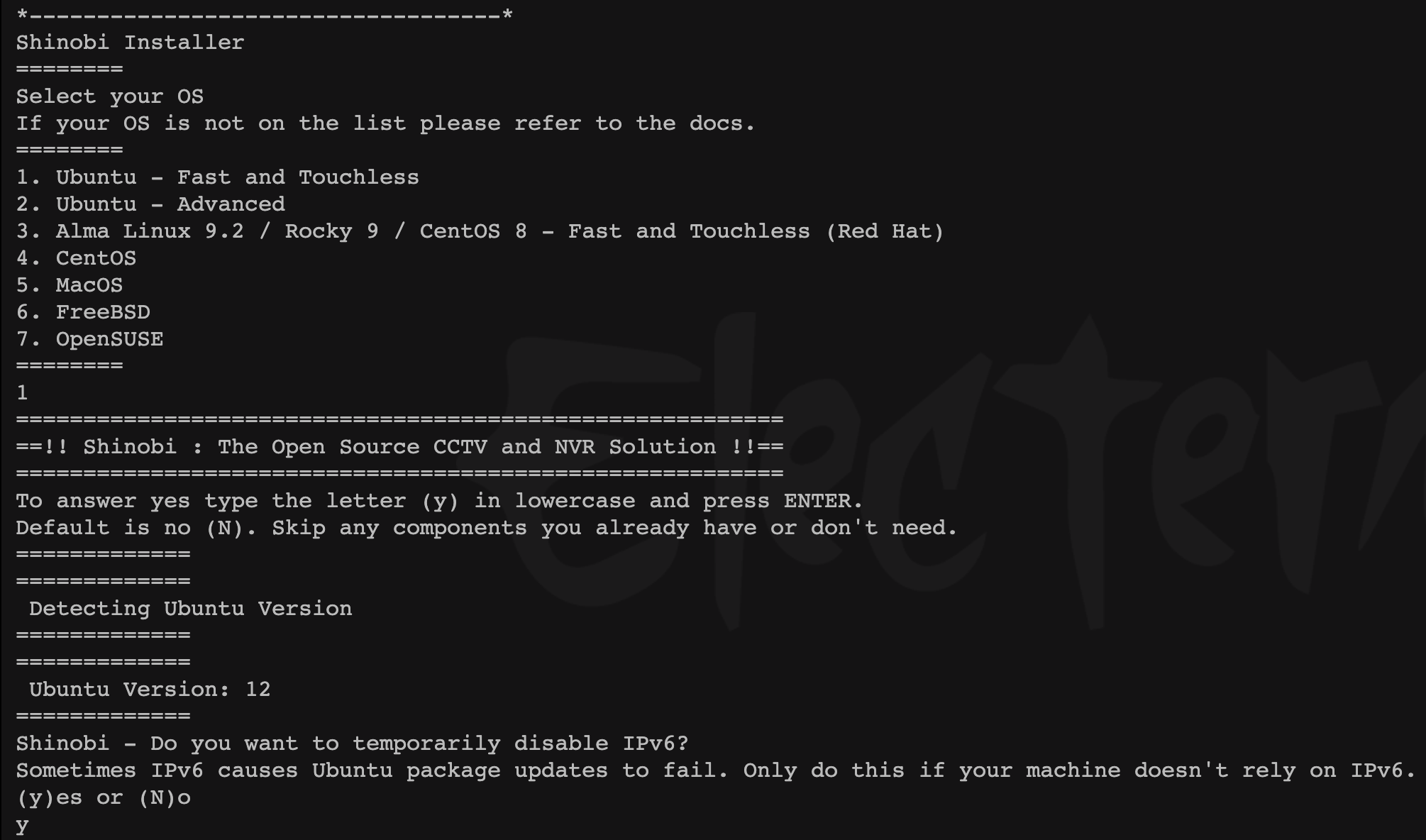
安装完成
__/\\\\\\\\\\\\\____/\\\\____________/\\\\____/\\\\\\\\\_____
_\/\\\/////////\\\_\/\\\\\\________/\\\\\\__/\\\///////\\\___
_\/\\\_______\/\\\_\/\\\//\\\____/\\\//\\\_\///______\//\\\__
_\/\\\\\\\\\\\\\/__\/\\\\///\\\/\\\/_\/\\\___________/\\\/___
_\/\\\/////////____\/\\\__\///\\\/___\/\\\________/\\\//_____
_\/\\\_____________\/\\\____\///_____\/\\\_____/\\\//________
_\/\\\_____________\/\\\_____________\/\\\___/\\\/___________
_\/\\\_____________\/\\\_____________\/\\\__/\\\\\\\\\\\\\\\_
_\///______________\///______________\///__\///////////////__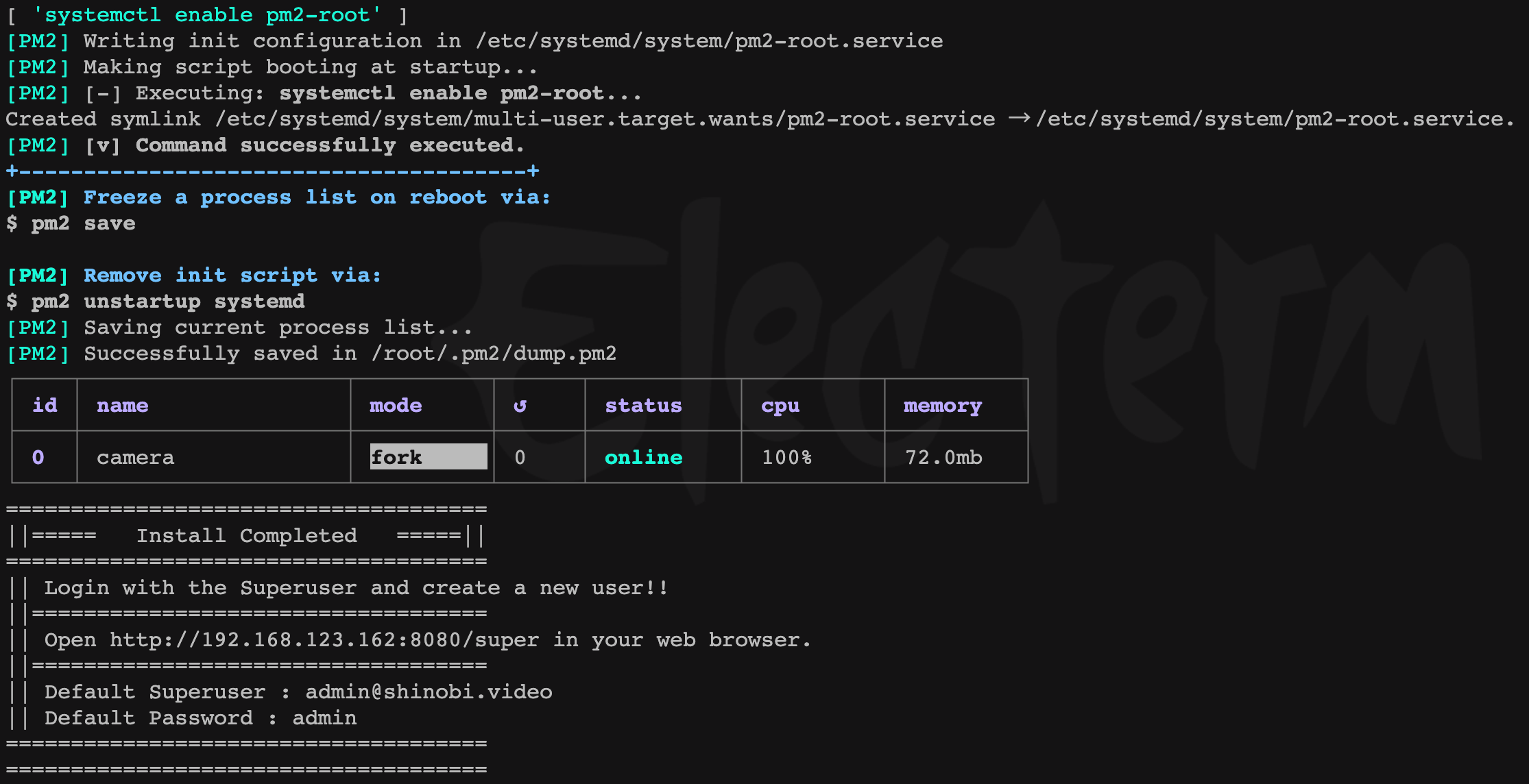
登陆网页端
浏览器登陆 http:// IP :8080/super
默认 Superuser : [email protected]
默认 Password : admin
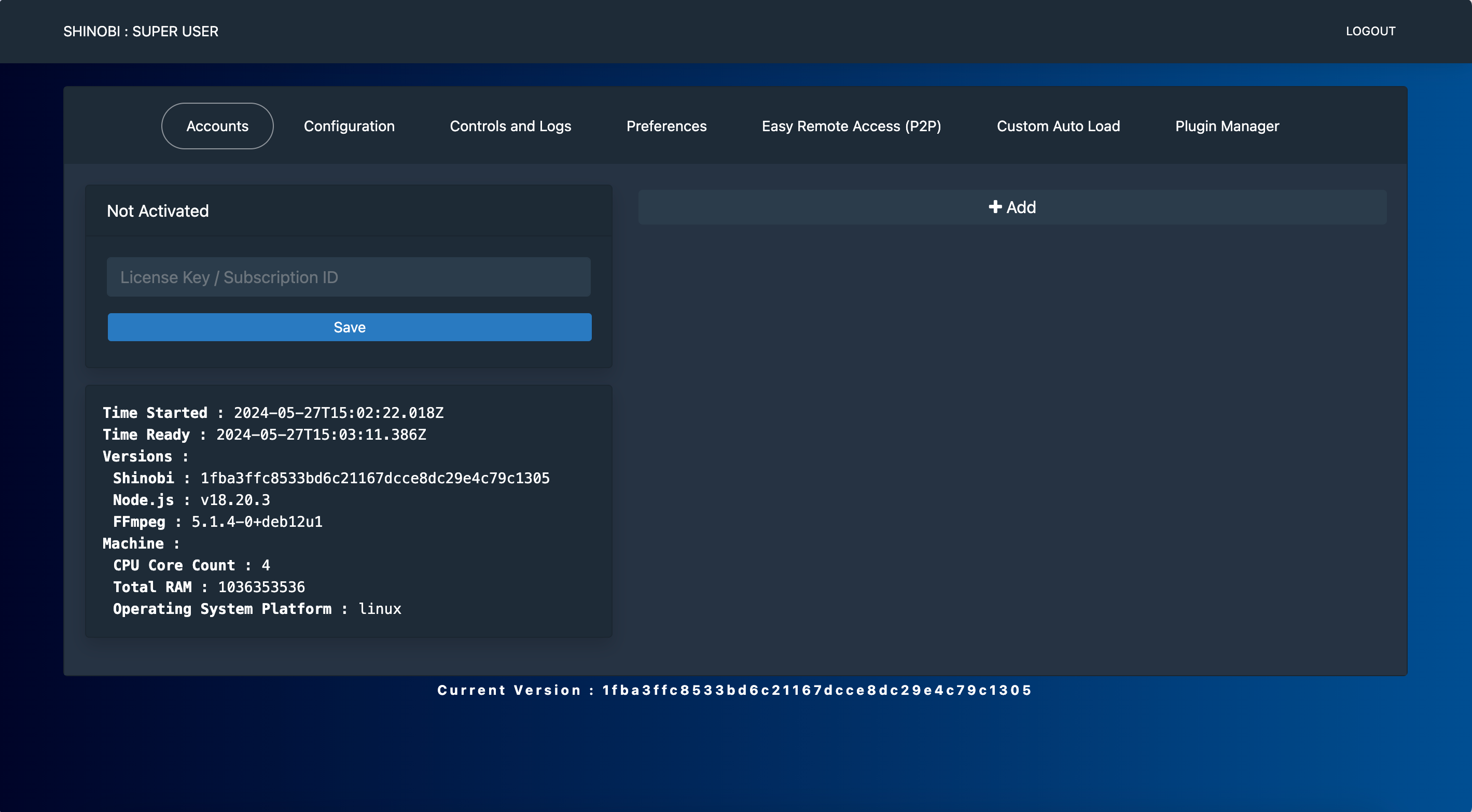
add添加新用户后普通用户通过 http://IP:8080/ 登陆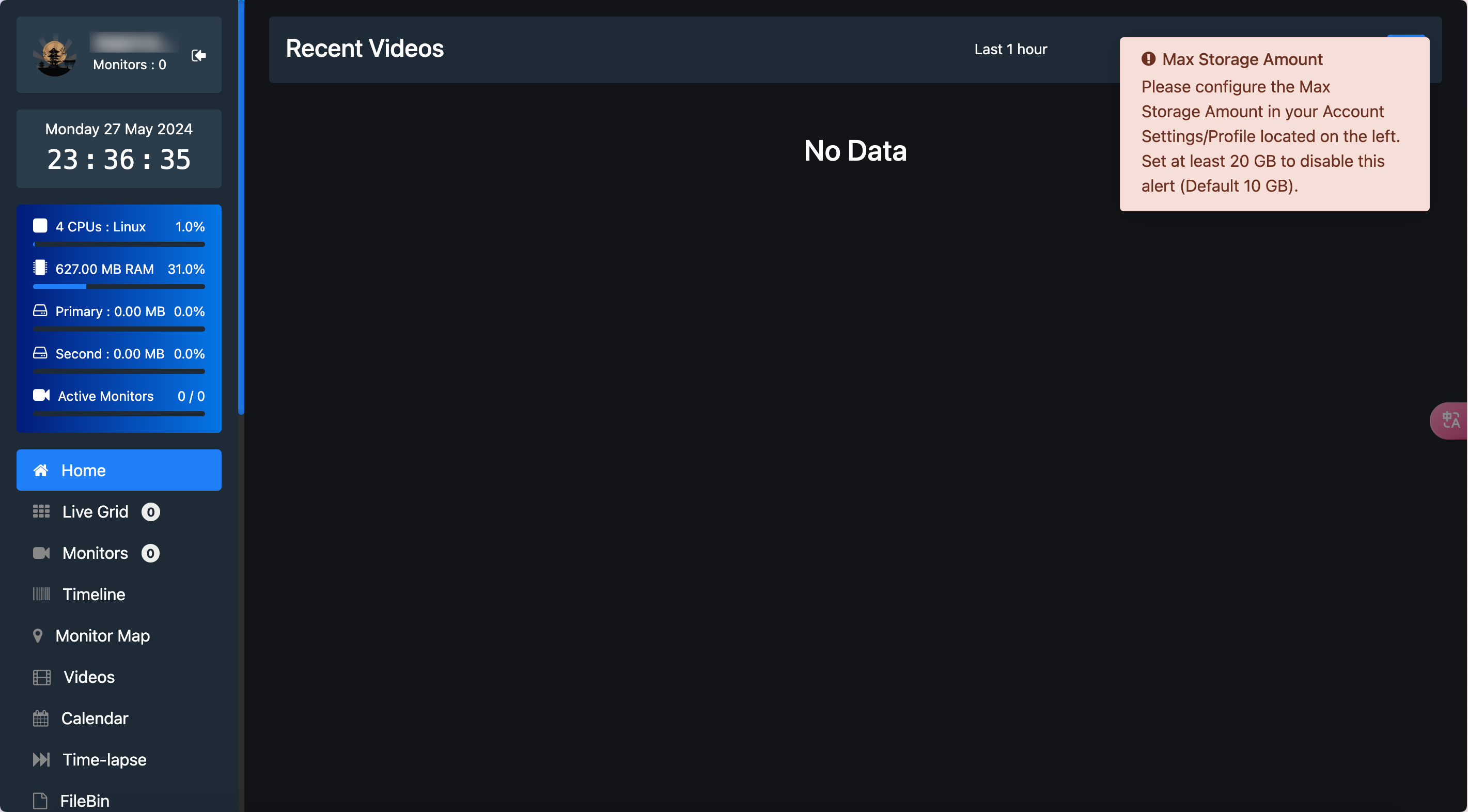
挂载移动硬盘/SD卡
root@onecloud:~# blkid /dev/mmcblk0
/dev/mmcblk0: UUID="16d35eb4-b756-4528-8e93-10d1734adc7b" BLOCK_SIZE="4096" TYPE="ext4"
root@onecloud:~# blkid /dev/sda
/dev/sda: UUID="93b002b0-3a94-4297-937f-98e4d2a2eb5f" BLOCK_SIZE="4096" TYPE="ext4"
root@onecloud:~# cd /
root@onecloud:/# mkdir DATA
root@onecloud:/# mkdir opt
root@onecloud:~# nano /etc/fstab
##
UUID=16d35eb4-b756-4528-8e93-10d1734adc7b /DATA ext4 defaults
UUID=93b002b0-3a94-4297-937f-98e4d2a2eb5f /opt ext4 defaults
##
root@onecloud:~# df -Th
Filesystem Type Size Used Avail Use% Mounted on
udev devtmpfs 459M 0 459M 0% /dev
tmpfs tmpfs 99M 3.0M 96M 3% /run
/dev/mmcblk1p2 ext4 6.9G 2.6G 4.3G 38% /
tmpfs tmpfs 495M 0 495M 0% /dev/shm
tmpfs tmpfs 5.0M 0 5.0M 0% /run/lock
tmpfs tmpfs 495M 0 495M 0% /tmp
/dev/mmcblk0 ext4 29G 2.7G 25G 10% /DATA
/dev/sda ext4 117G 24K 111G 1% /opt
/dev/mmcblk1p1 vfat 256M 28M 229M 11% /boot
/dev/zram1 ext4 47M 1.9M 42M 5% /var/log
tmpfs tmpfs 99M 0 99M 0% /run/user/0修改存储位置
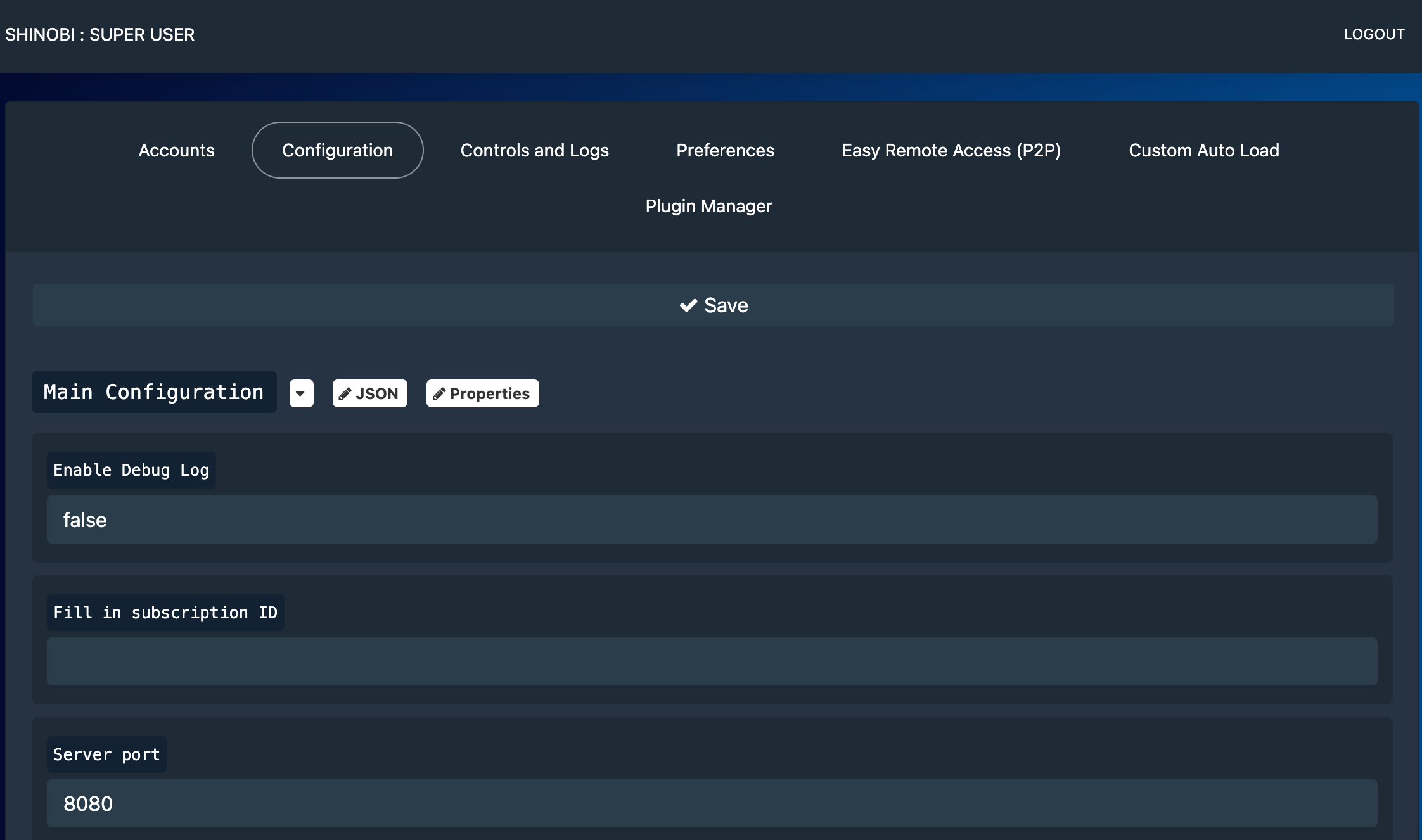
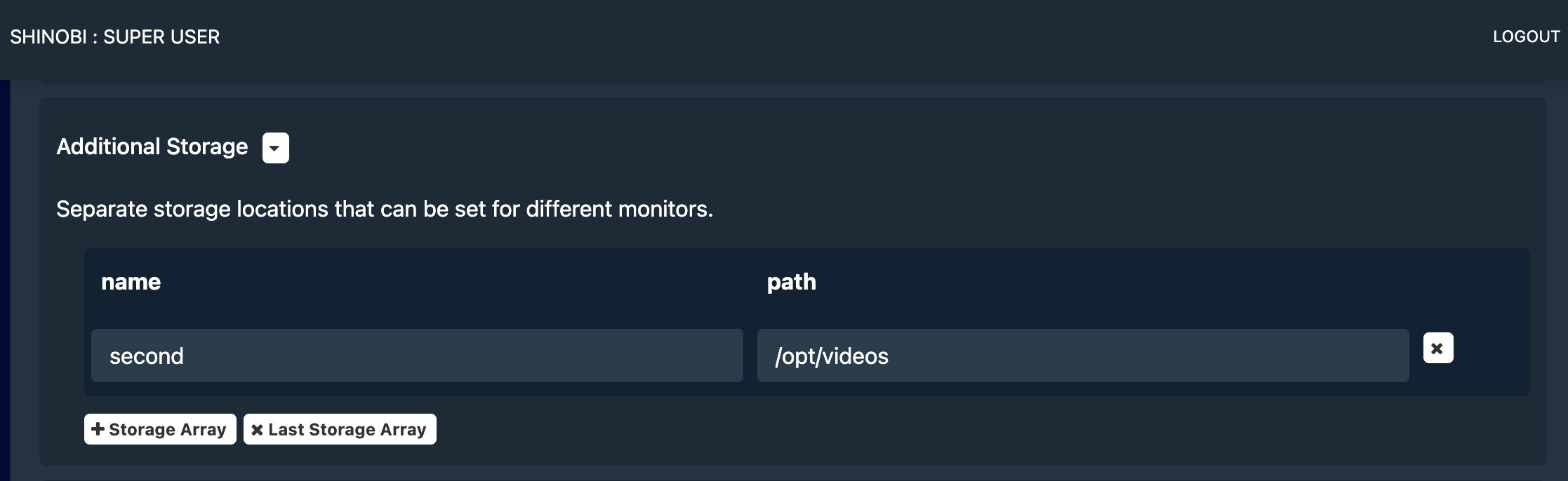
添加摄像头
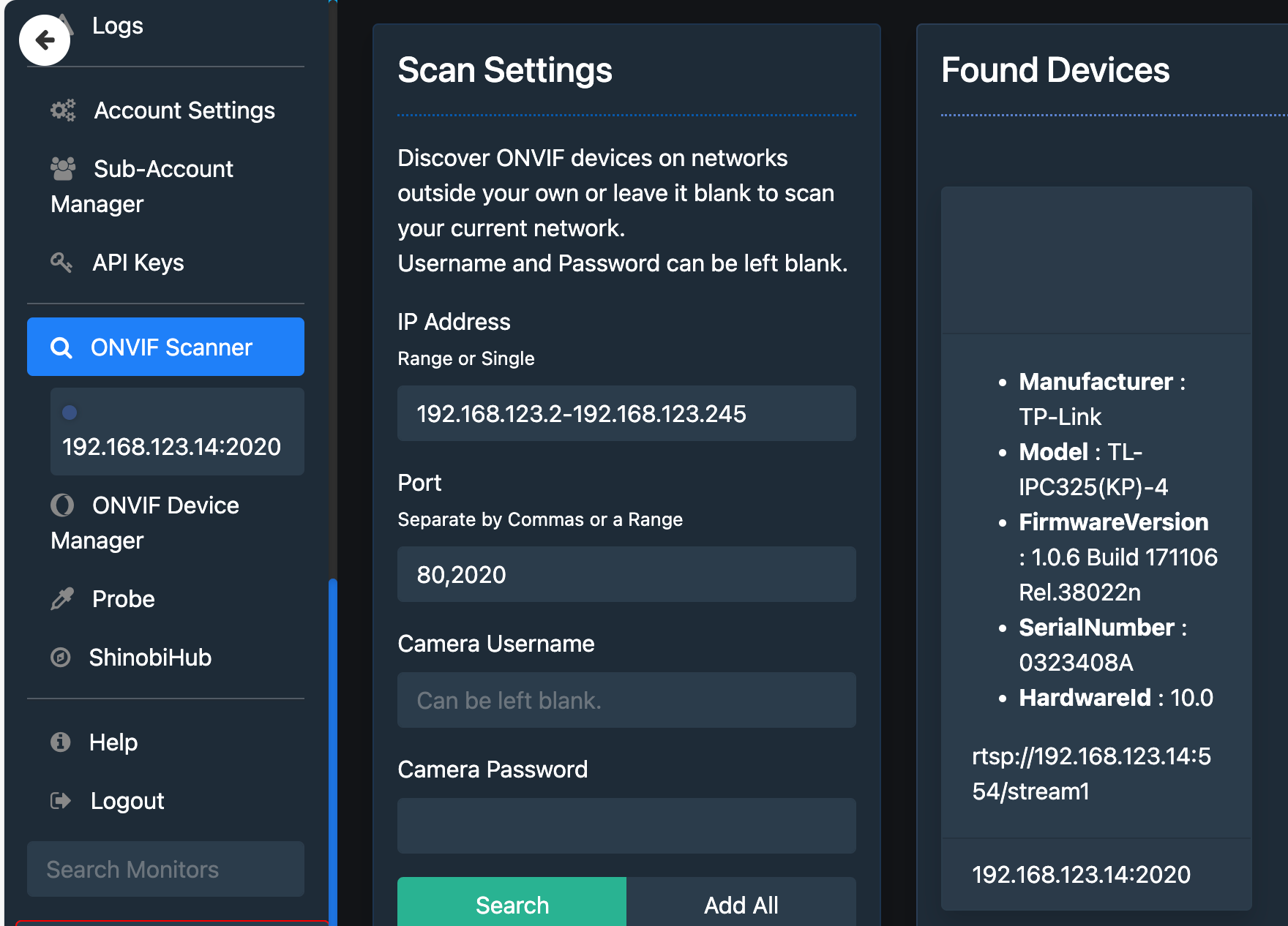
修改录像位置
安装dokcer
安装docker
apt install docker.io安装导航Sun-Panel
Github# 最新beta版本 docker pull hslr/sun-panel:beta docker run -d --restart=always -p 3002:3002 \ -v /DATA/AppData/sun-panel/conf:/app/conf \ -v /var/run/docker.sock:/var/run/docker.sock \ --name sun-panel \ hslr/sun-panel:latest安装syncthing同步
Githubdocker pull syncthing/syncthing:latest docker run -d \ --name syncthing \ --network=host \ --privileged \ --restart=unless-stopped \ -p 8384:8384 \ -e TZ=Asia/Shanghai \ -v /DATA/AppData/syncthing:/var/syncthing \ syncthing/syncthing:latest安装CasaOs
输入安装代码
wget -qO- https://get.casaos.io | bash打开app store 点击更多应用
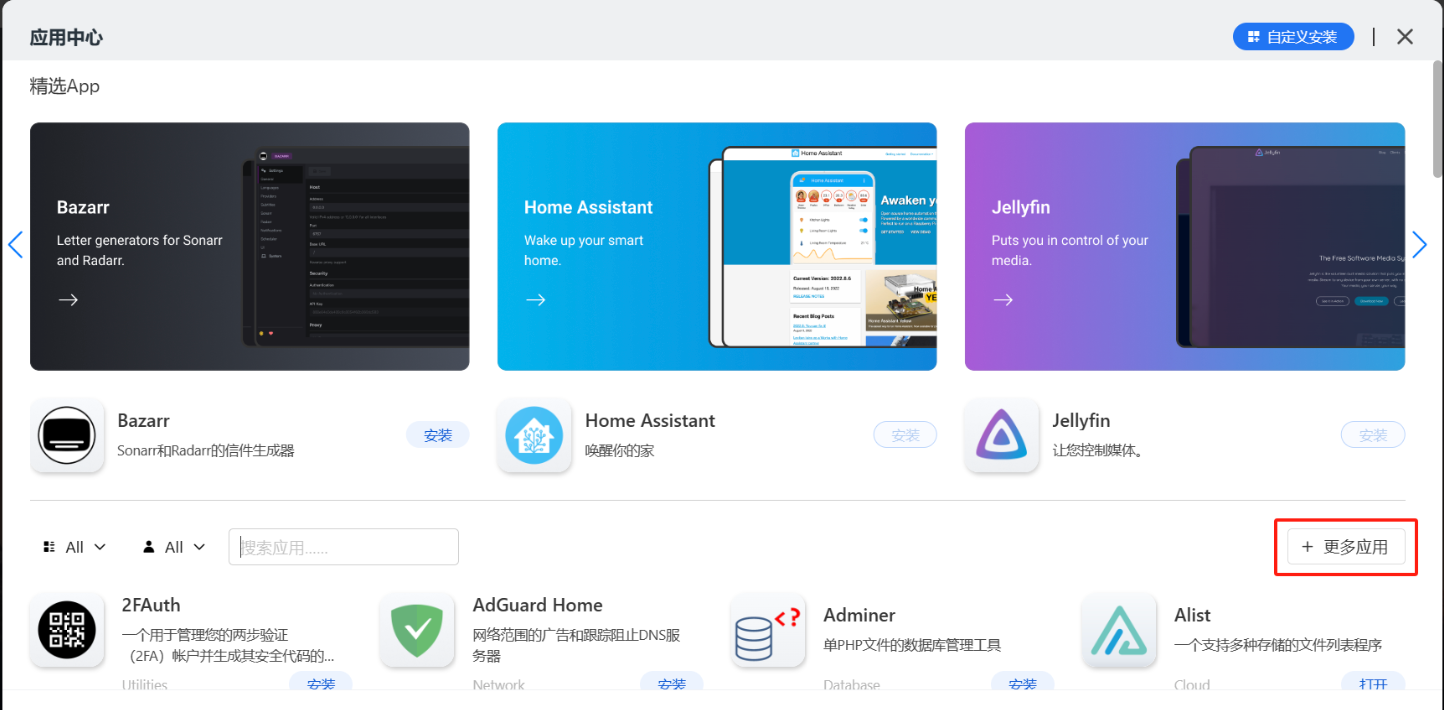
复制 armv7 32位软件源的链接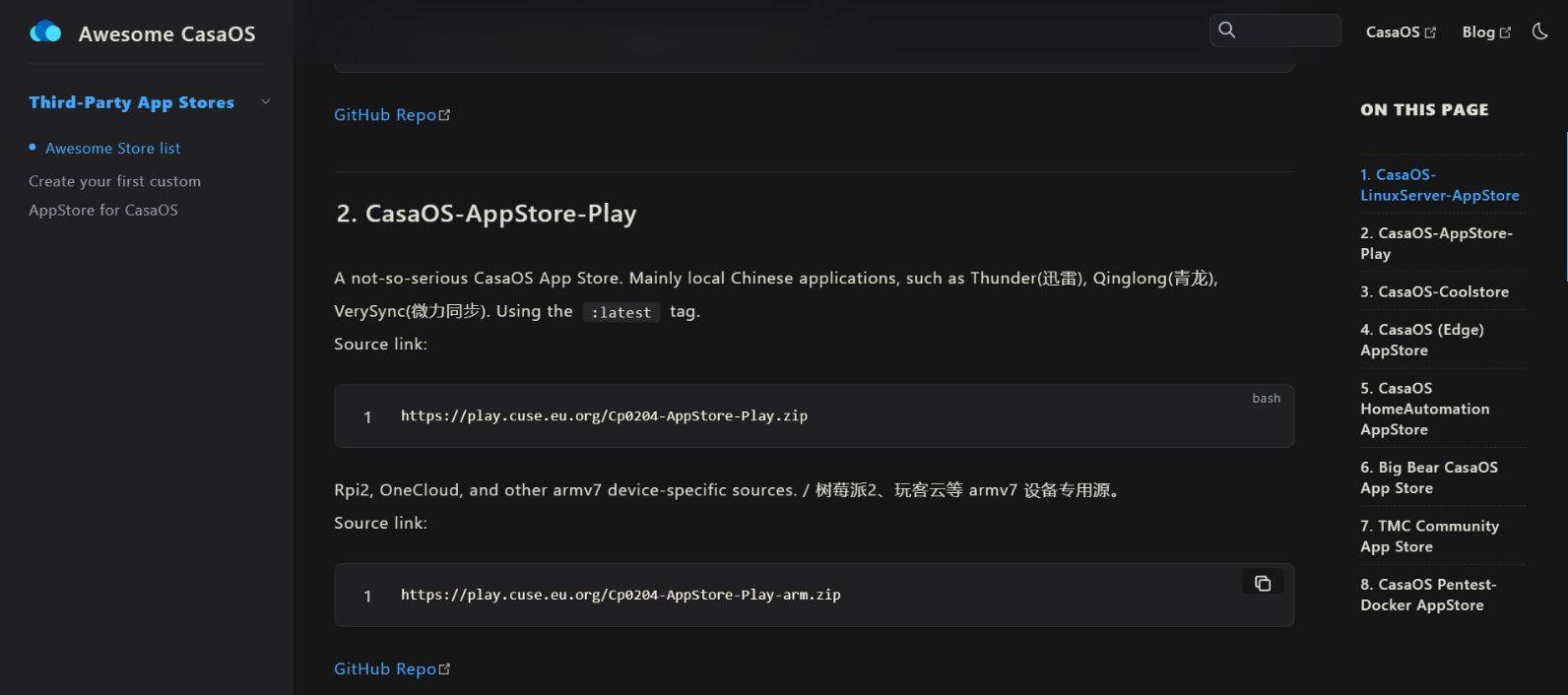
详细记录
root@onecloud:~# cp /usr/share/zoneinfo/Asia/Shanghai /etc/localtime
root@onecloud:~#
root@onecloud:~# bash <(curl -sSL https://linuxmirrors.cn/main.sh)
+-----------------------------------+
| ⡇ ⠄ ⣀⡀ ⡀⢀ ⡀⢀ ⡷⢾ ⠄ ⡀⣀ ⡀⣀ ⢀⡀ ⡀⣀ ⢀⣀ |
| ⠧⠤ ⠇ ⠇⠸ ⠣⠼ ⠜⠣ ⠇⠸ ⠇ ⠏ ⠏ ⠣⠜ ⠏ ⠭⠕ |
+-----------------------------------+
欢迎使用 GNU/Linux 更换系统软件源脚本
运行环境 Armbian-unofficial 24.5.0-trunk bookworm ARMv7
系统时间 2024-05-27 11:50:42 Etc/UTC
❖ 阿里云 1)
❖ 腾讯云 2)
❖ 华为云 3)
❖ 网易 4)
❖ 搜狐 5)
❖ 火山引擎 6)
❖ 清华大学 7)
❖ 北京大学 8)
❖ 浙江大学 9)
❖ 南京大学 10)
❖ 兰州大学 11)
❖ 上海交通大学 12)
❖ 重庆邮电大学 13)
❖ 中国科学技术大学 14)
❖ 中国科学院软件研究所 15)
└─ 请选择并输入你想使用的软件源 [ 1-15 ]:1
└─ 默认使用软件源的公网地址,是否继续? [Y/n] y
└─ 检测到系统中存在已备份的 sources.list 源文件,是否跳过覆盖备份? [Y/n] y
└─ 检测到系统中存在已备份的 armbian.list 源文件,是否跳过覆盖备份? [Y/n] y
[ >_ ] 开始更新软件源...
Hit:1 http://mirrors.aliyun.com/debian bookworm InRelease
Hit:2 http://mirrors.aliyun.com/debian bookworm-updates InRelease
Hit:3 http://mirrors.aliyun.com/debian bookworm-backports InRelease
Hit:4 http://mirrors.aliyun.com/debian-security bookworm-security InRelease
Hit:5 http://mirrors.aliyun.com/armbian bookworm InRelease
Reading package lists... Done
[成功] 软件源更换完毕
└─ 是否跳过更新软件包? [Y/n] n
Reading package lists... Done
Building dependency tree... Done
Reading state information... Done
Calculating upgrade... Done
Image Name: uInitrd
Created: Mon May 27 11:53:34 2024
Image Type: ARM Linux RAMDisk Image (gzip compressed)
Data Size: 6397132 Bytes = 6247.20 KiB = 6.10 MiB
Load Address: 00000000
Entry Point: 00000000
update-initramfs: Armbian: Symlinking /boot/uInitrd-6.6.32-current-meson to /boot/uInitrd
└─ 是否清理已下载的软件包缓存? [Y/n] y
[完成] 清理完毕
---------- 脚本执行结束 ----------
Powered by https://linuxmirrors.cn
root@onecloud:~# sh <(curl -s https://cdn.shinobi.video/installers/shinobi-install.sh)
Opening Install Location : "/home"
Hit:1 http://mirrors.aliyun.com/debian bookworm InRelease
Hit:2 http://mirrors.aliyun.com/debian bookworm-updates InRelease
Hit:3 http://mirrors.aliyun.com/debian bookworm-backports InRelease
Hit:4 http://mirrors.aliyun.com/debian-security bookworm-security InRelease
Hit:5 http://mirrors.aliyun.com/armbian bookworm InRelease
Reading package lists... Done
Building dependency tree... Done
Reading state information... Done
All packages are up to date.
Reading package lists... Done
Building dependency tree... Done
Reading state information... Done
Install the Development branch?
(y)es or (N)o? Default : No
Getting the Master Branch
Cloning into 'Shinobi'...
remote: Enumerating objects: 23316, done.
remote: Counting objects: 100% (275/275), done.
remote: Compressing objects: 100% (202/202), done.
remote: Total 23316 (delta 133), reused 162 (delta 73), pack-reused 23041 (from 1)
Receiving objects: 100% (23316/23316), 16.85 MiB | 3.73 MiB/s, done.
Resolving deltas: 100% (15624/15624), done.
-------------------------------------
---------- Shinobi Systems ----------
Repository : https://gitlab.com/Shinobi-Systems/Shinobi
Product : Shinobi Professional (Pro)
Branch : master
Version : 1fba3ffc8533bd6c21167dcce8dc29e4c79c1305
Date : Mon May 27 11:55:30 AM UTC 2024
-------------------------------------
-------------------------------------
*-----------------------------------*
Shinobi Installer
========
Select your OS
If your OS is not on the list please refer to the docs.
========
1. Ubuntu - Fast and Touchless
2. Ubuntu - Advanced
3. Alma Linux 9.2 / Rocky 9 / CentOS 8 - Fast and Touchless (Red Hat)
4. CentOS
5. MacOS
6. FreeBSD
7. OpenSUSE
========
1
=========================================================
==!! Shinobi : The Open Source CCTV and NVR Solution !!==
=========================================================
To answer yes type the letter (y) in lowercase and press ENTER.
Default is no (N). Skip any components you already have or don't need.
=============
=============
Detecting Ubuntu Version
=============
=============
Ubuntu Version: 12
=============
Shinobi - Do you want to temporarily disable IPv6?
Sometimes IPv6 causes Ubuntu package updates to fail. Only do this if your machine doesn't rely on IPv6.
(y)es or (N)o
y
=============
Default Superuser : [email protected]
Default Password : admin
* You can edit these settings in "super.json" located in the Shinobi directory.
=============
Shinobi - Installing Net-Tools
=============
Shinobi - Installing Node.js
=============
0 upgraded, 172 newly installed, 0 to remove and 0 not upgraded.
Need to get 98.3 MB of archives.
=============
Shinobi - Installing MariaDB
=============
Shinobi - Installing Database...
=============
Shinobi - Install NPM Libraries
=============
Shinobi - Install PM2
added 138 packages in 46s
13 packages are looking for funding
run `npm fund` for details
Shinobi - Finished
INSTALL/ubuntu-touchless.sh: 101: dos2unix: not found
Shinobi - Randomizing cron key
addToConfig: [object Object]
Changes Complete. Here is what it is now.
{
"port": 8080,
"debugLog": false,
"enableFaceManager": false,
"videosDir": "__DIR__/videos",
"passwordType": "sha256",
"detectorMergePamRegionTriggers": true,
"wallClockTimestampAsDefault": true,
"useBetterP2P": true,
"smtpServerOptions": {
"allowInsecureAuth": true
},
"addStorage": [
{
"name": "second",
"path": "__DIR__/videos2"
}
],
"db": {
"host": "127.0.0.1",
"user": "majesticflame",
"password": "",
"database": "ccio",
"port": 3306
},
"mail": {
"service": "gmail",
"auth": {
"user": "[email protected]",
"pass": "your_password_or_app_specific_password"
}
},
"cron": {
"key": "7f3f11bd1fc5ec35c719238a8b9fa1a30e54a3af477eaf2a5be3922269c7"
},
"pluginKeys": {}
}
Shinobi - Starting Shinobi and setting to start on boot
-------------
__/\\\\\\\\\\\\\____/\\\\____________/\\\\____/\\\\\\\\\_____
_\/\\\/////////\\\_\/\\\\\\________/\\\\\\__/\\\///////\\\___
_\/\\\_______\/\\\_\/\\\//\\\____/\\\//\\\_\///______\//\\\__
_\/\\\\\\\\\\\\\/__\/\\\\///\\\/\\\/_\/\\\___________/\\\/___
_\/\\\/////////____\/\\\__\///\\\/___\/\\\________/\\\//_____
_\/\\\_____________\/\\\____\///_____\/\\\_____/\\\//________
_\/\\\_____________\/\\\_____________\/\\\___/\\\/___________
_\/\\\_____________\/\\\_____________\/\\\__/\\\\\\\\\\\\\\\_
_\///______________\///______________\///__\///////////////__
Runtime Edition
PM2 is a Production Process Manager for Node.js applications
with a built-in Load Balancer.
Start and Daemonize any application:
$ pm2 start app.js
Load Balance 4 instances of api.js:
$ pm2 start api.js -i 4
Monitor in production:
$ pm2 monitor
Make pm2 auto-boot at server restart:
$ pm2 startup
To go further checkout:
http://pm2.io/
-------------
[PM2] Spawning PM2 daemon with pm2_home=/root/.pm2
[PM2] PM2 Successfully daemonized
[PM2] Starting /home/Shinobi/camera.js in fork_mode (1 instance)
[PM2] Done.
┌────┬────────────────────┬──────────┬──────┬───────────┬──────────┬──────────┐
│ id │ name │ mode │ ↺ │ status │ cpu │ memory │
├────┼────────────────────┼──────────┼──────┼───────────┼──────────┼──────────┤
│ 0 │ camera │ fork │ 0 │ online │ 0% │ 28.9mb │
└────┴────────────────────┴──────────┴──────┴───────────┴──────────┴──────────┘
[PM2] Init System found: systemd
Platform systemd
Template
[Unit]
Description=PM2 process manager
Documentation=https://pm2.keymetrics.io/
After=network.target
[Service]
Type=forking
User=root
LimitNOFILE=infinity
LimitNPROC=infinity
LimitCORE=infinity
Environment=PATH=/usr/local/sbin:/usr/local/bin:/usr/sbin:/usr/bin:/sbin:/bin:/bin:/usr/local/sbin:/usr/local/bin:/usr/sbin:/usr/bin
Environment=PM2_HOME=/root/.pm2
PIDFile=/root/.pm2/pm2.pid
Restart=on-failure
ExecStart=/usr/lib/node_modules/pm2/bin/pm2 resurrect
ExecReload=/usr/lib/node_modules/pm2/bin/pm2 reload all
ExecStop=/usr/lib/node_modules/pm2/bin/pm2 kill
[Install]
WantedBy=multi-user.target
Target path
/etc/systemd/system/pm2-root.service
Command list
[ 'systemctl enable pm2-root' ]
[PM2] Writing init configuration in /etc/systemd/system/pm2-root.service
[PM2] Making script booting at startup...
[PM2] [-] Executing: systemctl enable pm2-root...
Created symlink /etc/systemd/system/multi-user.target.wants/pm2-root.service → /etc/systemd/system/pm2-root.service.
[PM2] [v] Command successfully executed.
+---------------------------------------+
[PM2] Freeze a process list on reboot via:
$ pm2 save
[PM2] Remove init script via:
$ pm2 unstartup systemd
[PM2] Saving current process list...
[PM2] Successfully saved in /root/.pm2/dump.pm2
┌────┬────────────────────┬──────────┬──────┬───────────┬──────────┬──────────┐
│ id │ name │ mode │ ↺ │ status │ cpu │ memory │
├────┼────────────────────┼──────────┼──────┼───────────┼──────────┼──────────┤
│ 0 │ camera │ fork │ 0 │ online │ 100% │ 72.0mb │
└────┴────────────────────┴──────────┴──────┴───────────┴──────────┴──────────┘
=====================================
||===== Install Completed =====||
=====================================
|| Login with the Superuser and create a new user!!
||===================================
|| Open http://192.168.123.162:8080/super in your web browser.
||===================================
|| Default Superuser : [email protected]
|| Default Password : admin
=====================================
=====================================
root@onecloud:~# df -Th
Filesystem Type Size Used Avail Use% Mounted on
udev devtmpfs 459M 0 459M 0% /dev
tmpfs tmpfs 99M 3.0M 96M 3% /run
/dev/mmcblk1p2 ext4 6.9G 2.6G 4.3G 38% /
tmpfs tmpfs 495M 0 495M 0% /dev/shm
tmpfs tmpfs 5.0M 0 5.0M 0% /run/lock
tmpfs tmpfs 495M 0 495M 0% /tmp
/dev/mmcblk1p1 vfat 256M 28M 229M 11% /boot
/dev/zram1 ext4 47M 1.7M 42M 4% /var/log
tmpfs tmpfs 99M 0 99M 0% /run/user/0
root@onecloud:~# lsblk
NAME MAJ:MIN RM SIZE RO TYPE MOUNTPOINTS
sda 8:0 0 119.2G 0 disk
mmcblk0 179:0 0 28.9G 0 disk
mmcblk1 179:16 0 7.3G 0 disk
├─mmcblk1p1 179:17 0 256M 0 part /boot
└─mmcblk1p2 179:18 0 7G 0 part /var/log.hdd
/
mmcblk1boot0 179:32 0 4M 1 disk
mmcblk1boot1 179:48 0 4M 1 disk
zram0 253:0 0 494.2M 0 disk [SWAP]
zram1 253:1 0 50M 0 disk /var/log
zram2 253:2 0 0B 0 disk
root@onecloud:~# blkid /dev/mmcblk0
/dev/mmcblk0: UUID="16d35eb4-b756-4528-8e93-10d1734adc7b" BLOCK_SIZE="4096" TYPE="ext4"
root@onecloud:~# blkid /dev/sda
/dev/sda: UUID="93b002b0-3a94-4297-937f-98e4d2a2eb5f" BLOCK_SIZE="4096" TYPE="ext4"
root@onecloud:~# cd /
root@onecloud:/# mkdir DATA
root@onecloud:/# mkdir opt
root@onecloud:~# nano /etc/fstab
##
UUID=16d35eb4-b756-4528-8e93-10d1734adc7b /DATA ext4 defaults
UUID=93b002b0-3a94-4297-937f-98e4d2a2eb5f /opt ext4 defaults
##
root@onecloud:~# reboot